Be sure to read the intro, wiring overview, and how to write scripts posts first.
Home Assistant Automations
I use Home Assistant broadly for all home automation. It knows who is home based on which phones are connected to the WiFi, it knows the time of day and time of year, it has a great dashboard of controls for our home devices, etc. This all makes it a great place to keep the automations for the floor heat.
PyScript
Home Assistant provides a number of mechanisms to build automations. I’ve recently switched to using Pyscript because I find it much easier to write code than create automations in the UI or via YAML. The examples below use Pyscript but you can easily accomplish the same thing via standard automations.
Tracking Target Temps with Helpers
Home Assistant helpers let you configure variables which you can then use in automations, on dashboards, etc. I’ve
set up three helpers for each floor-heat zone - input_boolean.floor_heat_[ZONE]_enabled, input_number.floor_heat_ [ZONE]_target, and input_number.floor_heat_[ZONE]_temp.
An automation runs at specific times of day - 6AM, 10AM, etc. and sets our target temps based on temperature presets, if we are home or not, if floor heat is enabled, etc.
MORNING = "06:00"
MIDDAY = "10:00"
...
TEMP_AWAY = 0
TEMPS_MORNING = {BASEMENT: 65, UPSTAIRS: 70}
TEMPS_DAY = {BASEMENT: 60, UPSTAIRS: 65}
...
@time_trigger(f"once({MORNING})")
def set_temp_morning():
set_temp(TEMPS_MORNING)
@time_trigger(f"once({MIDDAY})")
def set_temp_midday():
set_temp(TEMPS_DAY)
def set_temp(temps):
# If we are away - just leave at away temps
if input_boolean.home_mode == "off":
input_number.floor_heat_basement_target.set_value(TEMP_AWAY)
input_number.floor_heat_upstairs_target.set_value(TEMP_AWAY)
else:
if input_boolean.floor_heat_upstairs_enabled == "off":
input_number.floor_heat_upstairs_target.set_value(TEMP_AWAY)
else:
input_number.floor_heat_upstairs_target.set_value(temps[UPSTAIRS])
if input_boolean.floor_heat_basement_enabled == "off":
input_number.floor_heat_basement_target.set_value(TEMP_AWAY)
else:
input_number.floor_heat_basement_target.set_value(temps[BASEMENT])
Then an automation runs every 5 minutes (or if target values change) to publish the target temperatures via MQTT.
import json
@time_trigger("cron(*/5 * * * *)")
@state_trigger("input_number.floor_heat_upstairs_target")
@state_trigger("input_number.floor_heat_basement_target")
def publish_floor_heat_config():
msg = { "iot-basement-floor-heat": { "targetTemp": int(float(input_number.floor_heat_basement_target)) },
"iot-upstairs-floor-heat": { "targetTemp": int(float(input_number.floor_heat_upstairs_target)) } }
mqtt.publish(topic="iot-config/floor-heat", payload=json.dumps(msg))
Receiving Updates from MQTT
Since the Shelly device script publishes it’s status once a minute via MQTT we can stay up to date with the most recent actual temp values.
@mqtt_trigger("iot-basement-floor-heat/status")
def basement_status(**data):
update_status("input_number.floor_heat_basement_temp", data)
@mqtt_trigger("iot-upstairs-floor-heat/status")
def upstairs_status(**data):
update_status("input_number.floor_heat_upstairs_temp", data)
def update_status(name, data):
attrs = {"device_target": round(data["payload_obj"]["target_f"])}
state.set(name, value=round(data["payload_obj"]["temp_f"]), new_attributes=attrs)
Home Assistant Dashboard
The current values then can easily be displayed on the dashboard.
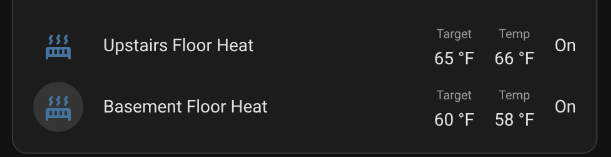
You can also graph the temps, power draw, and total energy usage.
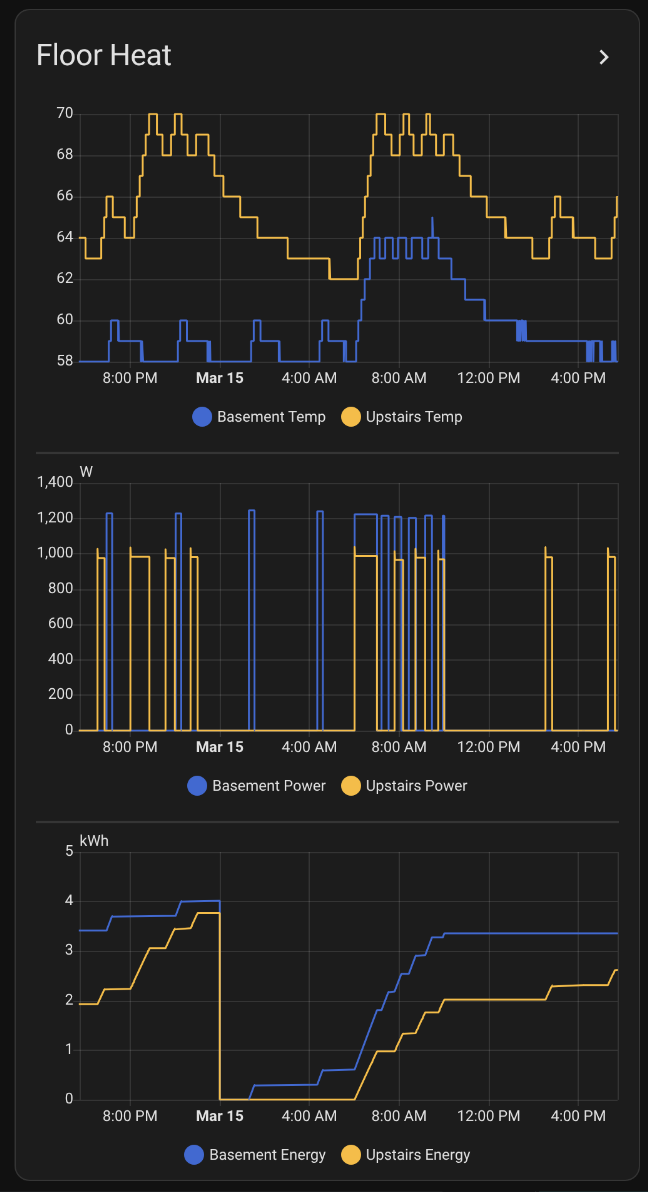
I was rather surprised when I learned how much energy our basement floor heat used when I first installed this. After watching it for a few days I adjusted the temperatures down a bit and it went from 8-10 Kwh per day to 3-4 Kwh. Given that our total daily household use is around 40 Kwh it was a reasonable improvement.